Freehostia has application installer which you can use to install scripts in just a few clicks but i recommend that you learn how to do it manually. Its not complicated if you follow steps bellow.
Before we begin, these are the server requirements you need to run a smooth OpenCart installation:
● Web Server (Apache suggested)
● PHP 5.3+(1.5.x at least 5.2+)
● Database (MySQLi suggested)
First you need to download OpenCart script and you can do it here : Download OpenCart
You will download the ZIP file. Unzip it and open the folder
From all the files you will see, the most important one is the upload folder. It contains all the important files that are used to upload OpenCart to a web server.
Setting up FTP client:
You can use FilleZila, its free and most popular FTP client. Download FilleZila here
Important Note: Some web servers do not have FTP support. If that is your case, use an alternative method to upload files (SSH, Online web hosting file manager, etc).
After you install FileZilla on your computer, open the application and find the folder you unzipped with the OpenCart files
Input the details of the account you have configured after setting up your server and hosting. Input your Host (the URL of your host), Username and Password. Click Quickconnect.
After you have logged in and connected to your host, you will see the root directory on the right. This is the folder where your OpenCart shop will be located. In my case root folder will be negmardesign.
Double click on that folder to open it.
Now find the unzipped folder in the Local site field with the OpenCart files and open them. Click on the upload folder.
These are the files you need to upload to your server.
Select all of the files, right click and then click Upload.
You will need to wait a few minutes for upload to be finished.
After the upload is finished, there are two files that you need to manually modify. You have to rename the config-dist.php file in the root directory as well as the one in the admin folder.
Simply delete the -dist part so the file’s name is config.php.
Next step is to create database
Open freehostia and navigate to tab Database, then click on MySql Databases
Now on right side chose Create new database:
Chose database name and password. When we did this, we also create user for database
username is database name
and user password is database password.
Your database is ready! You can now install your OpenCart.
Install OpenCart
Open a browser of your choice and write the following in the URL field:
yourdomain.com/install
In my case it will be
negmardesign.com/install
and you will get something like this:
Hit enter and this screen should appear.
Click Continue.
Make sure that all of the listed files and folders are writable. After that, simply follow the steps and make sure everything is enabled.
then create administrator account filling up form below:
now click continue.
If everithing is ok you should get something like this:
You can now view the front end of your online shop, or login to the administration and begin learning the settings.
But before that, do not forget to delete your installation directory from FileZilla for security purposes.
To do that, go back to the FileZilla application and delete the install folder from the files you uploaded to the remote server (the right side).
Now script is instaled and you can log in your admin panel

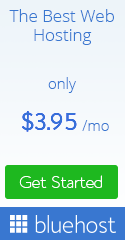











0 comments :
Post a Comment