


Pricing
NameCheap’s primary advantage is their pricing.Shared Hosting Plans
| Plan Name | Space | Bandwidth | Panel | Price | |
|---|---|---|---|---|---|
| Value | 20 GB | Unlimited | cPanel | $0.82 | More Details |
| Professional | 50 GB | Unlimited | cPanel | $1.66 | More Details |
| Ultimate | Unlimited | Unlimited | cPanel | $2.49 | More Details |
| Business SSD | 20 GB | 5 TB | cPanel | $19.88 | More Details |
VPS Hosting Plans
| Plan Name | Space | CPU | RAM | Price | |
|---|---|---|---|---|---|
| VPS Lite - Xen | 15 GB | 1 core | 512 MB | $19.95 | More Details |
| VPS 1 - Xen | 30 GB | 1 core | 1 GB | $29.95 | More Details |
| VPS 2 - Xen | 60 GB | 2 cores | 2 GB | $49.95 | More Details |
| VPS 3 - Xen | 100 GB | 2 cores | 3 GB | $69.95 | More Details |
Dedicated Server Plans
| Plan Name | Space | CPU | RAM | Price | |
|---|---|---|---|---|---|
| Xeon E3-1240 v3 | 1000 GB | 4 x 3.4GHz | 8 GB | $98.88 | More Details |
| Xeon E3-1240 v3 | 2 TB | 4 x 3.4GHz | 16 GB | $139.88 | More Details |
| Xeon E5-2620 v2 | 480 GB | 12 x 2.1GHz | 32 GB | $309.88 | More Details |
| Xeon E5-2620 v2 | 960 GB | 12 x 2.1GHz | 64 GB | $379.88 | More Details |
Register a Domain
Prices start at just $0.88/yr. It's crazyif you click this link to Namecheap, you’ll get free WHOIS Guard for a year.
Interface
Basically cPanel has two vertical sections with different features:
Left column which includes different Stats information about the account, the possibility to switch cPanel theme, the search bar and frequently accessed menus and Right column which provides a number of various features that are conveniently structured to specific groups based on the concrete aspect of the web hosting service. Additionally, you can see a header above both sections:
Their domain interface could be included in overall experience – but I broke it out because it is a bit different, and more specific…and more important than the overall experience. The domain (also known as DNS Manager) is where you’ll actually configure your domain name.
Here’s the NameCheap Account Page:
Just to explain – the domain manager page is what you’ll use to actually configure your domain name (such as routing your DNS to your hosting company, setting up your email, setting up any subdomains, etc). Hopefully, you’ll just be diving in here once or twice to reroute your DNS to your hosting company (which you should do BTW), and maybe make an occasional edit.
Anyway – it’s also a place where you don’t want to make mistakes (which can take your site down, and changes take a while to fix), so you want it to be straightforward.
How to install software using Softaculous
 Softaculous Apps Installer:
this feature allows you to use Softaculous Script Installer, which
includes most popular CMS, such as Wordpress/Joomla/Magento etc. It is
much faster than other script installers and it installs CMSes in a few
clicks. Softaculous application is provided with any cPanel account on
all of our shared hosting plans. You can view available scripts and
their demo here.
You may find these guides useful when working with Softaculous installer:
Softaculous Apps Installer:
this feature allows you to use Softaculous Script Installer, which
includes most popular CMS, such as Wordpress/Joomla/Magento etc. It is
much faster than other script installers and it installs CMSes in a few
clicks. Softaculous application is provided with any cPanel account on
all of our shared hosting plans. You can view available scripts and
their demo here.
You may find these guides useful when working with Softaculous installer:
You can install different software on your site in several clicks using the Softaculous auto-installer in the following way:
1. Log into your cPanel.
2. Navigate to Exclusive for Namecheap customers section > Softaculous Apps Installer menu:
3. In the left-hand sidebar, you will see the software list split into categories like Blogs, Social Networking,
etc. Here, you will be able to search for the CMS depending on your
needs and requirements, either manually or using the built-in Search bar:
4.
Once chosen, click on the software icon to start the installation. You
will be redirected to the script overview page (as shown below for the
Wordpress installation). Feel free to check here the software
description of the software, general features included, reviews, ratings
and the CMS demo:
5. Click on the Install tab to proceed.
The installation process of different scripts is pretty much intuitive and simple. However, should you require any assistance, do not hesitate to get in touch with our support team and we will be happy to help.
The installation process of different scripts is pretty much intuitive and simple. However, should you require any assistance, do not hesitate to get in touch with our support team and we will be happy to help.




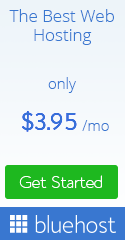







0 comments :
Post a Comment